
In this lesson we’ll look at how to generate a title page in Final Draft. This is very important because the title page is the first impression someone gets when they open your script.
You can access the title page editor via the button in the toolbar, depending on how you customized your toolbar, or you can go to “Document – Title Page”.
What would you want to include on the title page?

Well, the title of course.
Followed by, either, “Written by” if it’s an original work, or “Screenplay by” if it’s an adaption.
Below that you can state “Based on …” if that’s the case.
If you’re writing a TV show you will want to include the title of the show AND the episode title of course.
Then, below on the left state your contact information and below on the right which draft version this is.
Be sure NOT to include a registration number or something like that, it looks amateurish. A producer will automatically assume that the script is registered.
You can add an artwork to your title page if you want.
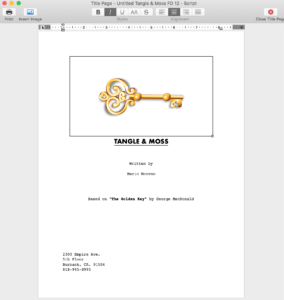
Also, the Final Draft 12 Title Page includes a second page in case you want to use that for a commentary or a quote.
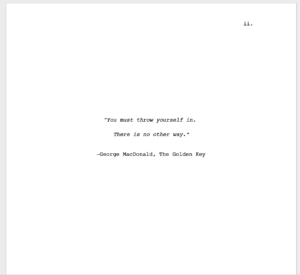
If you want more information on how different title pages can look there’s a ton of information on the internet. Important for you to know is how to get that information on the page here in the title page editor.
As far as formatting goes, be sure to center Title and author information.
Your contact information should be left indented and your draft version should be as far as possible to the right.
The title page editor always opens in a new window. Final Draft automatically saves the information on the page, so you can just change it and as soon as you’re done close the window. There is no need to save it manually.